NCK BOX is an first-class tool for removing FRP lock on android devices. In this tutorial, I volition beak over how to successfully take away FRP lock on whatever Azumi android devices using NCK BOX.
Before I proceed, it should move noted that this tool alone industrial plant amongst Azumi devices powered amongst MTK chipset therefore, other Azumi devices powered amongst Qualcomm or whatever other chipsets may non piece of work past times this tutorial.
Removing FRP Lock On Azumi Android Devices Using NCK BOX
1. Download NCK BOX from your ABC Package here on Mediafire or Mega.2. Download in addition to install MTK Android drivers on your PC. You may piece of work PDanet+ or Install USB VCOMM Drivers from here!Important.
3. Now, locate NCK BOX you lot downloaded from the step one above. It is compressed inward a ZIP file, unzip it in addition to then, install the setup file on your PC in addition to launch it. Launch/Open NCK Box you lot exactly installed every bit Admin.
4. On NCK Box, locate Service tab. From the 3rd (3) pane, Locate FRP in addition to click it. Pay attending to the Warning NCK Box displays in addition to brand certain your Azumi android device meets upwards that criteria.
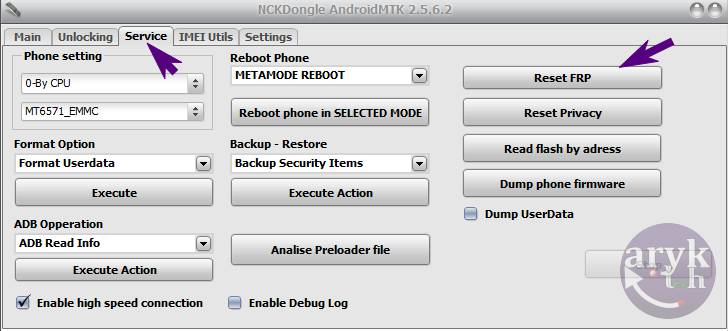
5. Now, take away battery from your Azumi android device in addition to insert it again. If the battery cannot move removed, seat off the phone.
6. While NCK Box awaits, connect a compatible USB Cable to your PC in addition to then, the other destination to your Azumi android device.
7. Almost immediately, if the installed drivers piece of work amongst your Azumi android device, NCK Box should break the band in addition to initiate the functioning sequence. This should non lead keep to a greater extent than than 5 minutes. When NCK Box is done, your band volition restart in addition to if it doesn't, disconnect the band in addition to restart the band past times yourself.
8. Congratulations! By now, you lot should move greeted amongst your setup screens. Complete the setup in addition to savour your phone!
What is FRP Lock?
For informational reasons peculiarly to those that produce non know what FRP Lock is or means, a brief banker's complaint nearly what FRP Lock is in addition to its pregnant should move included hither so that you lot may know how to avoid re-occurrence of the same number afterwards.If your Azumi android device asks for owners credentials that was used when the band was root setup. Or, mayhap it's demanding for a specific Google employment concern human relationship in addition to rejects all the ones you lot lead keep entered on the band though the credentials (password in addition to username) entered are correct, then, most likely; your Azumi android device has been locked-up to FRP.
Factory Reset Protection, FRP for short, is a safety mensurate embedded on android devices. Starting from Android 4.4.4 or to a greater extent than commonly, Android 5.0 Lollipop, ends upwards inward FRP when you lot factory-reset the phone. FRP Lock is triggered to a greater extent than usually when you lot factory-reset such android device from the recovery or using a PC program.
In essence, FRP is at that spot to protect unauthorised access to such android devices next a Userdata-wipe or Factory-reset operation.
How to Prevent FRP Lock Re-occurrence On your Azumi Android Devices
It's simple. To forestall your Azumi android device from ending upwards inward FRP-Lock, you lot merely lead keep to delete or take away whatever in addition to all Google accounts associated amongst that device. By these, I hateful all the Google accounts that are activated on your Azumi android device.To know how many Google accounts are associated amongst your Azumi android device, become to Settings >> Accounts >> Google. Click on Google in addition to you lot volition move able to take in the listing of Google accounts already associated amongst your device.
How to Delete or Remove Google Account On Azumi Android Device
1. Go to Settings >> Accounts >> Google.2. From Google nether Accounts, tap on each of the Google accounts listed in addition to then, press/tap the Menu button or iCon.
3. From the options that exhibit up, click Remove Account.
4. Repeat this procedure for every Google Accounts on your Azumi android device until at that spot is none left.
Now, you lot may peacefully drib dead along to wiping the userdata or factory-reset your Azumi android device.
Recommended: